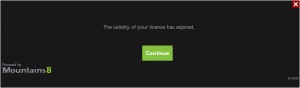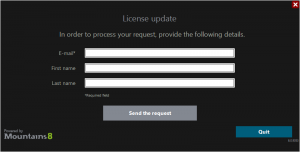Before you begin, please:
-
- Make sure you have Administrator rights.
- Make sure you have internet access.
- Check with your IT manager that the Firewall is configured to allow incoming and outgoing TCP connections on port 1947 and 443 on your computer.
1. Download the installation file (MOUNTAINS8.2.ZIP):

|
|
2. Unzip the file then double click on Autorun.exe to begin the installation process.
3. Enter the 6-digit (XXXXXX) installation code which you received by email.
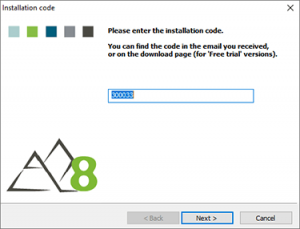
4. Choose Install the “Surface Analysis Software” and follow the on-screen instructions.
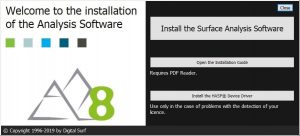
5. Once you have completed the installation process, launch MountainsSPIP® 8.
6. The following dialog is displayed.
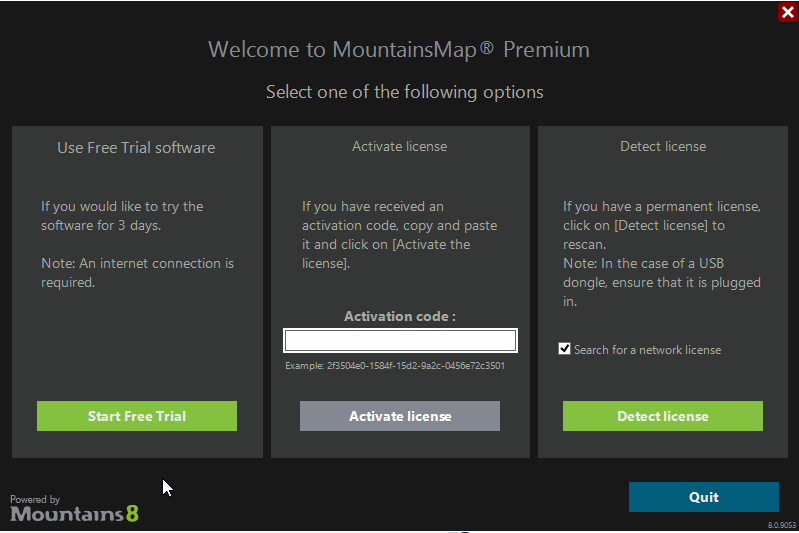
Copy the “Activation code” (received by email) into the field in the second column.
Make sure that you have entered the correct code. An “Activation code” is composed of 33 numbers/letters in this format:
XXXXXXXX-XXXX-XXXX-XXXX-XXXXXXXXXXXXX
Note:
The “Activation code” is NOT the same as the 6-digit “Installation code” which has this format “XXXXXX”.
If the format of the code is correct, the color of the [Activate license] button turns from gray to green. Click on it to activate your license.
By doing so, the license will be permanently associated to your computer, by exchange with a server via internet.
7. MountainsSPIP® 8 is launched:
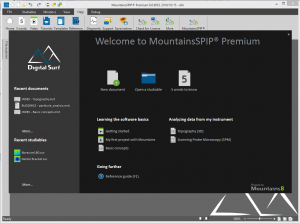
Troubleshooting
If the entered activation code is not accepted:
- Make sure that you have access to internet.
- Check that the drivers and services related to the protection key have been correctly installed:
- Check if you have access to http://localhost:1947. The “Sentinel Admin Control Center” page should be displayed.
- Check if the “Sentinel LDK License Manager” (and “Hasp Loader”) services are running.
- If this is not the case, re-install the protection key drivers.
To install, re-install or update the drivers, go to the folder with the software installation files and open the Hasp folder:
Right-click and run (as administrator): reinstall_hasp.bat
Note: The file haspdinst.exe must be present, in the same folder.
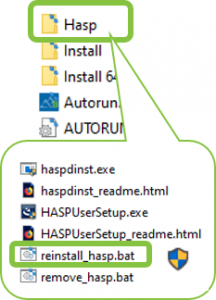
Requesting a license update (extension):
One month before the expiry date of your license, a message will invite you to update (extend) your license as soon as possible.
When the validity of your license has expired, you will be invited to request a license update.
You will need to decide if you want to continue with:
- MountainsSPIP®8 (you will need to return your SPIPTM dongle and purchase a MountainsSPIP®8 software maintenance plan)
- SPIPTM (no further developments will be made, maintenance will cease at the end of 2020)
- Both products (requires you to purchase a MountainsSPIP®8 license)