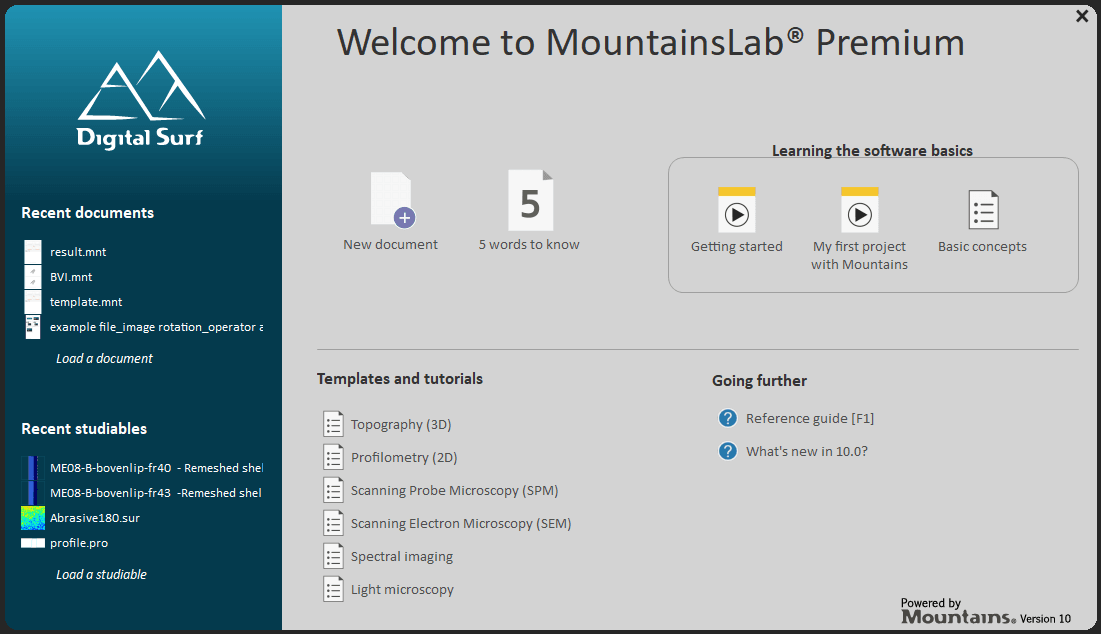Before you begin, please:
- Make sure you have Administrator rights.
- Make sure you have internet access.
- Check with your IT manager that the Firewall is configured to allow incoming and outgoing TCP connections on port 1947 and 443 on your computer.
- Software updates are available under certain conditions and depend on your Software Maintenance Plan. Learn more here.
The update to version 10 depends on the expiration date of your Software Maintenance Plan. This expiration date can be found by going to the “Help” tab, then clicking on “License”.
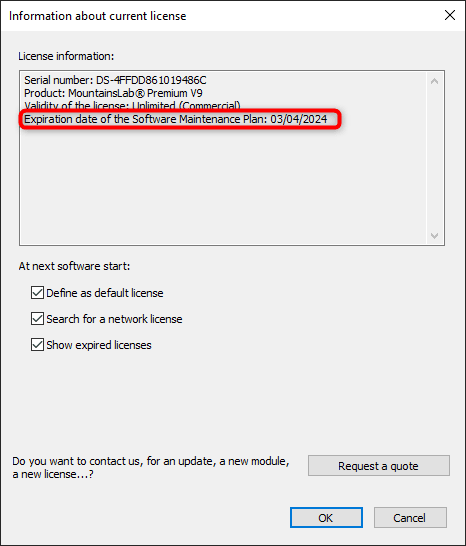
If SMP expiration date > 10/11/2023, then you can upgrade to version V10.1.X for free and without updating your protection key.
If SMP expiration date > 26/05/2023 but < 10/11/2023, then you can upgrade to version V10.0.X for free and without updating your protection key.
If SMP expiration date < 26/05/2023, you will need to request an update of your license. In this case, please contact us.
- Download and install the version 10 software from our software updates page (see below):

2. Please complete the following dialog:
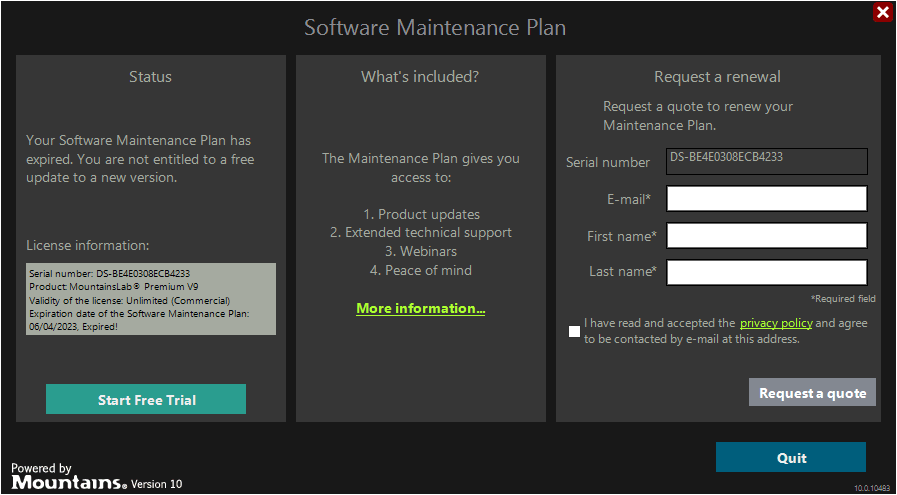
Click on [Request a quote].
3. The following dialog will be displayed:
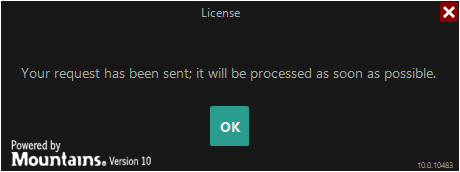
Click on [OK]. You will also receive an email summarizing your request.
4. Once your request has been processed by Digital Surf, you will be informed by email.
Once again, plug your USB protection key into your PC and launch your Mountains®-based software product.
You will see the following dialog:
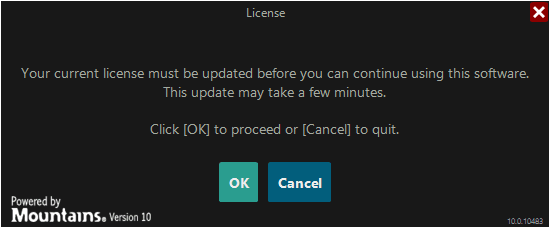
Click on [OK].
Your Mountains®-based software product will be launched in new version.